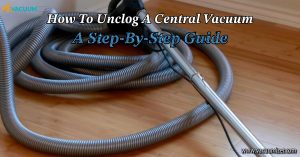“How do I reset my Shark vacuum?” is something you might ask yourself if you own a Shark vacuum. There are times when you may need to reset your Shark vacuum, like when there are power spikes, software bugs, or even a motor that won’t move. We will share with you our long-time research experience. Then, we’ll show you why your Shark vacuum might need restarting and the two main ways to do it.
“Initially, We know, in short, the power button on your Shark vacuum and hold it down for 10 seconds to restart it. Let go of the power button, then turn it back on after a while. It will be reset, bringing back features turned off.”
Let’s know the causes of the vacuum reset and how to reset it in detail.
Table of Contents
Why Does The Shark Vacuum Need To Be Reset?
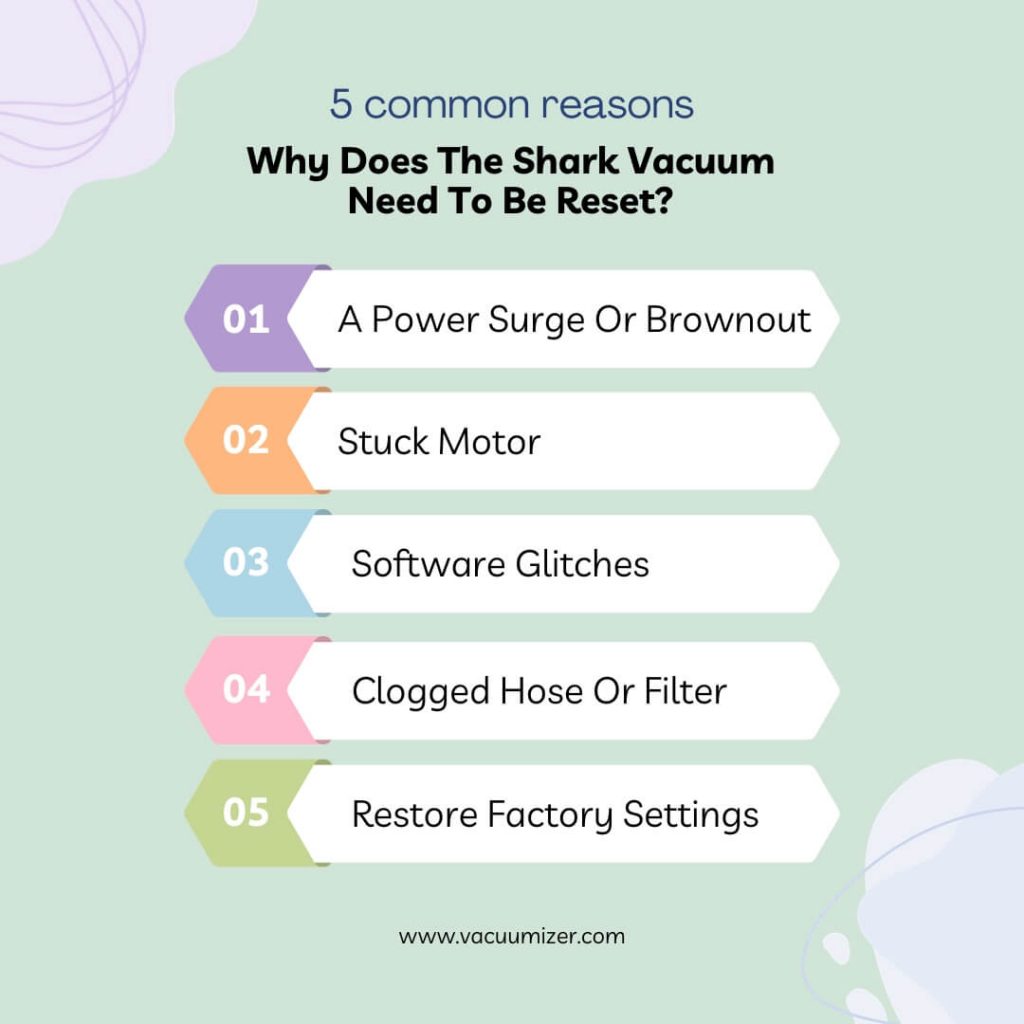
Shark vacuum cleaners are known for being practical and having new features. But, like any mechanical device, they might have problems that need to be fixed by resetting. Some common reasons to restart a Shark vacuum are:
A Power Surge Or Brownout
Electrical problems can make your Vacuum less effective, and you may need to reset it to get it working again. Most of the time, this happens after a lightning strike or when the power in your area changes.
Stuck Motor
If something gets stuck in the Vacuum’s motor, it might need to be restarted to fix the problem. Things like hair, threads, or dirt can get wrapped around the brush roll and make turning impossible.
Software Glitches
Software bugs can happen on any smart device, and the only way to fix them is to restart the device. These bugs can cause problems with connection, devices that don’t work, or strange behavior.
Clogged Hose Or Filter
If the Vacuum’s hose or filter gets clogged, it won’t work as well. A restart can help fix these problems. To avoid clogs, it’s essential to do regular upkeep.
Restore Factory Settings
Putting your (clean poop in) Shark vacuum back to its original settings can sometimes fix problems that won’t go away. This is a deeper restart that gets rid of all settings and Wi-Fi links.
There can be many other reasons for vacuum reset, but these five reasons are most often required for vacuum reset.
The two primary Shark vacuum reset procedures are now revealed.
2 Main Methods To Reset A Shark Vacuum
Through the Shark Clean App
It’s easy to restart your Shark vacuum with the Shark Clean app. Here are the steps you need to take to reset your Vacuum through the app:
Start the Shark Clean App: On your phone or computer, open the Shark Clean app. Make sure that your phone and the Vacuum are both connected to the same Wi-Fi network.
Navigate to the Settings Menu: open the app and go to the settings menu. Most of the time, this is in the app’s top or bottom bar.
Click on “Factory Reset”: Find Factory Reset in the settings menu and click on it. In most cases, you can find this choice in the gadget or general settings.
Click the “Factory Reset” Button: You will see a message telling you that this move will delete your personal settings and Wi-Fi links. Click the “Factory Reset” button when you’re ready to go.
You must wait for your Shark robot vacuum to reset and restart. The app will walk you through the steps, and then your Shark vacuum will reset and restart. This could take a while.
Manual Reset Mechanism
If you prefer a manual reset, you can follow these steps:
Pull the Vacuum Out of the Wall: To make sure you are safe during the reset process, first, pull the Shark vacuum out of the wall.
Find the Reset Button: There is a reset button on most Shark vacuums. It’s usually close to the Vacuum’s power switch or main body. The user instructions for your Vacuum will tell you exactly where it is.
Hold Down the Reset Button: Hold the reset button for 10 to 15 seconds. This will restart the Vacuum’s functions inside. It’s important to keep pressing the button to ensure the reset works.
Let go of the reset button: When you’re done holding it, let go.
Connect the Vacuum and make sure it works: Finally, plug your Shark vacuum back in and make sure it works to make sure the reset works. Make sure it rolls easily, the brush roll turns, and there are no strange sounds.
Safety Note: When Resetting A Shark Vacuum Manually
- Take the Vacuum plug out of the wall. Before you physically restart your Shark Vacuum, this is the most critical safety step you should take.
- Do not use the Vacuum until it is excellent. It could take a while, especially if the Vacuum lasts a long time.
- Check to see if the trash can and bin are clogged. Carefully clear out any clogs that you find.
- Please take off the brush roll and clean it well. Remove any hair, string, or other junk on the brush roll.
- Check to see if the vacuum line and fittings are broken. You shouldn’t use the Vacuum until it has been fixed if it is broken.
- You can put your Vacuum back together and plug it back into the wall once you have checked and cleaned all of its parts.
Note: Important Safety Instruction Of Shark Vacuum Cleaner.
When Should You Reset Your Shark Robot Vacuum? is the topic.
When Do You Reset The Shark Robot Vacuum?
For more information on when and how to restart a Shark robot vacuum, read on:
The First Setup
You must reset your Shark robot vacuum (filter change) before you can use it for the first time after taking it out of the box. To connect the Vacuum to your Wi-Fi network and set it up, read the user manual and follow the setup steps.
Problems With Your Wi-Fi Connection
Resetting your robot vacuum can often help if it is having trouble connecting to your Wi-Fi network or losing its connection all the time. Make sure you have the correct Wi-Fi information, and then follow the steps in the instructions to restart it.
Updates For Software
Shark may give you changes to your robot vacuum’s code or software. You must reset your Vacuum and load the newest software to get these changes. See if there are any changes in the mobile app or on the website of the maker.
Problems With Performance
When your robot vacuum isn’t cleaning well, frequently gets stuck, or acts strangely, restarting it can help fix the problem. It eliminates any short-term problems and lets you set your tastes again.
Change How You Like To Clean
You can change the cleaning routine, cleaning modes, or other settings on the Vacuum by restarting it. This will make sure that the changes you make take effect.
Messages Of Errors
There are times when a reset can fix problems with your robot vacuum that can’t be fixed with regular repair. It allows you to start over and deal with any problems that keep coming Up.
Change Of Wi-Fi Provider
You need to restart your robot vacuum if you move or switch to a different Wi-Fi network in your home. You must use the new network information to set up the Vacuum.
Changing The Battery
It is often suggested that you restart your robot vacuum after replacing the battery to ensure it knows and makes the best use of the new power source.
How Do You Reset Shark Vacuum Wi-Fi?
If you need to restart your Shark vacuum’s Wi-Fi, you can do it with the Shark Clean app. The app’s settings have a button that lets you change the Wi-Fi settings. This can help if you change your Wi-Fi network or have trouble connecting. Do these things:
- Start up the Shark Clean app.
- Get to the menu of settings.
- Choose either “Wi-Fi Reset” or “Network Reset.”
- To restart and reset the Wi-Fi settings, follow the steps shown on the screen.
What we learned about Shark vacuum motor reset is helpful.
How Do I Reset My Shark Vacuum Motor?

Resetting the motor in a Shark vacuum is something only some people do; techs and service workers usually do it. But if you think the motor isn’t working right and want to try some more complicated repair, here are some things you can do:
Check For Motor Overload Or Overheating
There may be a built-in thermal overload safety feature that will turn off the Vacuum if the motor gets too hot. This function turns off the motor by itself to keep it from getting damaged. Let the Vacuum sit without being plugged in for at least 30 minutes so the motor has time to cool down. This can sometimes turn off the heat safety again.
Inspect For Motor Brush Problems
This kind of Shark vacuum (reset brush rull) has carbon motor brushes that might break down after a while. You can check the motor brushes if you know a lot about electronics and are ready to take your Vacuum apart (but keep in mind that this might void the guarantee). If they are worn out too much, you should get new ones.
Examine Electrical Connections
Ensure that all of the Vacuum’s electrical connections are tight and that there are no loose wires or broken plugs. If the links are loose or damaged, they can stop the machine from getting power.
Check For Motor Jam
Even though the motor doesn’t usually get stuck, something may be blocking its movement. Carefully open the Vacuum as the maker tells you to, and look for anything blocking the motor. Get rid of any strange things you find.
Consult The User Manual
For specific information about your vacuum model, you should always read the user instructions that came with it. The instructions might have fixing tips and information about how the motor is built and its features.
Warranty And Professional Service
You should call Shark’s customer service or an approved service center if you need more time to do any of the above jobs or if your Vacuum is still under warranty. You could do more damage or lose your warranty if you try to reset or fix the motor without the right skills.
Remember that it can be dangerous to mess with a vacuum’s motor, so it’s best to let a professional do it. Making repairs to the motor if you don’t know what you’re doing can be dangerous.
Read More Related Post: How to Clean A Shark Vacuum Brush?
FAQ: How Do I Reset My Shark Vacuum
Where Is The Brush Bar Reset Button On My Shark Vacuum?

The brush bar reset button on your Shark vacuum is located on the bottom of the vacuum, near the back. To reset the brush bar, first, make sure that the vacuum is turned off. Then, use your fingers to press and hold the button for three seconds.
The indicator light will flash to indicate that the brush bar has been reset. If the light does not flash, or if the brush bar does not seem to be working properly. After you have reset it, please contact Shark customer service for further assistance.
Note: Do you know, Why Your Shark Vacuum Light Turns On But the Motor Doesn’t Work? Vidit here for details.
Is There A Reset Button On A Shark Cordless Vacuum?
Is there a reset button on a Shark cordless vacuum? The answer is no; there is no reset button on a Shark cordless vacuum. If your Shark cordless vacuum is not working properly, you will need to troubleshoot the issue and determine what the problem is. There are many possible causes of problems with Shark cordless vacuums. So it is important to consult the user manual or contact customer service for assistance. In some cases, you may be able to resolve the issue yourself, but in other cases, you may need to send the vacuum back for repairs or replacements.
Either way, be sure to follow all instructions carefully. Ensure that your Shark cordless vacuum works properly and lasts for many years.
How Do You Turn Off Shark AI Robots?

Shark AI robots are designed to be autonomous and to operate without human intervention. However, there may be times when it is necessary to turn them off. The easiest way to do this is to use the remote control that comes with the robot. Simply press the “Off” button on the remote, and the robot will power down. If the remote is lost or damaged, the robot can be turned off by disconnecting the battery. To do this, find the battery compartment on the robot and remove the batteries.
This will cause the robot to lose power and shut down. Finally, if all else fails, the emergency stop button can be used to shut off the robot. This button is usually located on the back of the robot and is clearly marked. Pushing this button will stop all motion and functions of the robot, making it safe to approach.
What To Do If Your Shark Vacuum Cleaner Doesn’t Turn On

If your Shark vacuum cleaner doesn’t turn on, there are a few things you can do to try to fix the problem.
First, check to make sure that the vacuum is properly plugged into an outlet. If the cord is loose or the plug is damaged, it may not be making a good connection.
Next, check the fuse or circuit breaker. If the fuse has blown or the breaker has tripped, this may be why the vacuum won’t turn on. Finally, if none of these solutions work, you may need to contact Shark customer service for further assistance.
By following these steps, you should be able to get your vacuum cleaner up and running again in no time.
How Do I Reset My Shark Vacuum for Helpful Guide
Final Suggestions
To keep your Shark vacuum running at its best, you must know how to restart it. You now know how to fix issues like power problems, clogs, and software bugs, whether you like to use an app or do it yourself. To keep your home clean and fresh, this guide tells you when, how, and why to restart your Shark vacuum.
Key Takeaways:
- Learn why your Shark vacuum might need to reset, such as power spikes, clogs, or software issues.
- You can restart your Shark Cleaner in two main ways: using the Shark Clean app or doing it by hand.
- Learn when to reset your Shark robot vacuum and how to do it.
- Find out what you need to do to reset the vacuum motor.
- Find out how to restart a Shark vacuum by reading the commonly asked questions.
If you follow these tips, your Shark vacuum will keep working at its best, and every time you use it, your home will be clean.
Note: if your shark vacuum overheated, please visit here for a better solution: ” 5 Reasons Your Shark Vacuum Overheating – Know The Best Solution“